mac 系统也是基于 unix 的系统,所以也继承类很多 unix 的特性,包括软件的编译,安装等。ubuntu 下有快捷命令apt install来快速安装软件。centos 下有yum install来快速安装。所以,mac 下也有一种方式,就是使用brew。
并且,在 Homebrew 和 Cask 的支持下,基本可以全面接待 MacOS 的所有软件安装和更新功能。
brew是 Mac 下的一个包管理工具,它从下载源码解压然后 ./configure && make install ,同时会包含相关依存库。并自动配置好各种环境变量,而且非常易于卸载。这个对程序员来说简直是福音,简单的指令,就能快速安装和升级本地的各种开发环境。
home brew 官网是 http://brew.sh/index_zh-cn.html
安装 brew
打开 itrem。输入一条命令即可安装好 brew。
➜ ~ ruby -e "$(curl -fsSL https://raw.githubusercontent.com/Homebrew/install/master/install)"这样一个简单的命令,我们就安装好来 brew。来验证一下,输入 brew 命令:
➜ ~ brew
Example usage:
brew search TEXT|/REGEX/
brew info [FORMULA|CASK...]
brew install FORMULA|CASK...
brew update
brew upgrade [FORMULA|CASK...]
brew uninstall FORMULA|CASK...
brew list [FORMULA|CASK...]
Troubleshooting:
brew config
brew doctor
brew install --verbose --debug FORMULA|CASK
Contributing:
brew create URL [--no-fetch]
brew edit [FORMULA|CASK...]
Further help:
brew commands
brew help [COMMAND]
man brew
https://docs.brew.sh出现了很多帮助命令,说明我们已经安装成功了。
用 brew 安装程序
安装好了 brew 之后,我们就可以用这个命令安装各种源码了。比如安装一下wget工具。这个工具能在命令行中帮我们下载各种数据。
brew install git这样一个简单的命令就可以了。它会帮我们下载好 git,并且编译执行安装,还会下载各种依赖包,设置好各种配置和参数。
安装好的 git 会被安装到/usr/local/Cellar/git/下。并且将wget命令软链接至 /usr/local/bin 目录下。这样全局就都可以使用git命令了。
Homebrew 在 MacOS 10.11 之后 修改了 安装的路径为
/opt/Homebrew,通过brew config可以看到
➜ ~ brew config
HOMEBREW_VERSION: 3.4.10-7-ga4545e5
ORIGIN: https://github.com/Homebrew/brew
HEAD: a4545e52315ceedf2deb97ac17d7234708d16e5b
HOMEBREW_PREFIX: /opt/homebrew
HOMEBREW_CASK_OPTS: []
CPU: 10-core 64-bit arm_firestorm_icestorm
Clang: 13.1.6 build 1316
Git: 2.36.0 => /opt/homebrew/bin/git
Curl: 7.79.1 => /usr/bin/curl
macOS: 12.3.1-arm64
CLT: 13.3.1.0.1.1648687083
Xcode: 13.3.1
Rosetta 2: falsebrew 的常用命令
常用的命令没几个:
➜ ~ brew install git # 安装
➜ ~ brew info git # 显示软件的各种信息
➜ ~ brew uninstall git # 卸载
➜ ~ brew search git # 模糊搜索 brew 支持的软件
➜ ~ brew list # 列出本机通过 brew 安装的所有软件
➜ ~ brew update # 更新 brew repo 信息,每次 Install 前也会自动更新
➜ ~ brew upgrade git # 更新软件 [如果不加软件名,就更新所有可以更新的软件]
➜ ~ brew cleanup # 清除下载的各种缓存
➜ ~ brew doctor # 诊断当前 brew 的配置是否有问题,并给出建议brew cask
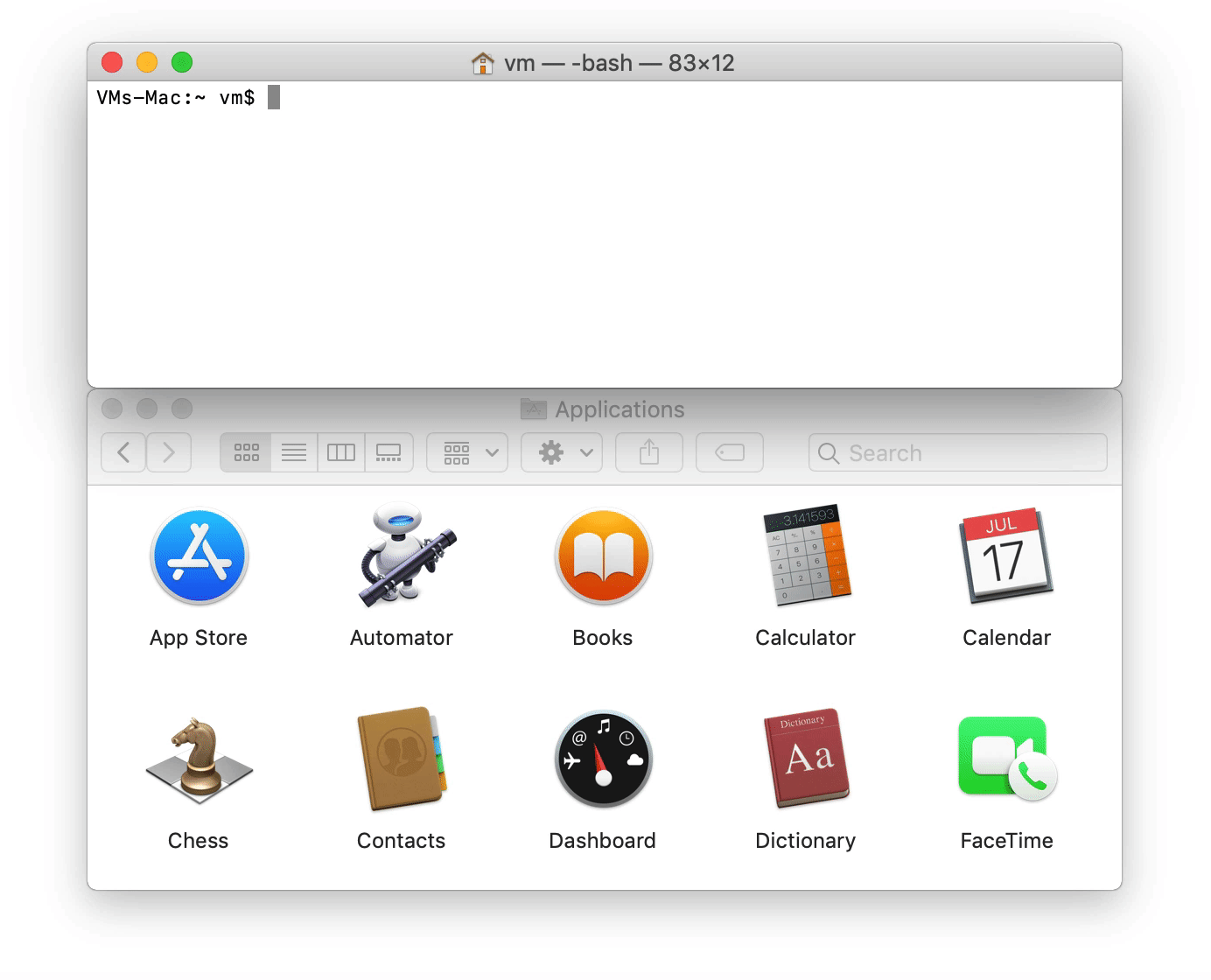
brew cask 是在 brew 的基础上一个增强的工具,用来安装 Mac 上的 Gui 程序应用包(.dmg/.pkg), 比如 Chrome、WeChat 等。它先下载解压到统一的目录中(/opt/homebrew-cask/Caskroom),省掉了自己去下载、解压、拖拽(安装)等蛋疼步骤,同样,卸载相当容易与干净。然后再软链到~/Applications/目录下,一气呵成。非常方便,而且还包含很多在 AppStore 里没有的常用软件。
- brew cask 的官网是:http://caskroom.io
- github 地址是:https://github.com/caskroom/homebrew-cask
::💁 Cask 目前已经内置到 brew 官方安装包内了,无需单独安装;并且官方集成的非常好,大部分情况下,不需要特殊标记就可以看到到对应的软件了
➜ ~ brew search git --cask # 在 brew 后 --cask 可指定查询 GUI 类型
==> Casks
adobe-digital-editions gitscout
caldigit-docking-utility gitter ✔
caldigit-thunderbolt-charging gitup
deepgit gitx
digital logitech-camera-settings
font-digital-numbers logitech-control-center
git-it logitech-firmwareupdatetool
gitahead logitech-g-hub
gitblade logitech-gaming-software
gitdock logitech-myharmony
gitee logitech-options ✔
giteye logitech-presentation
gitfiend logitech-unifying
gitfinder plotdigitizer
gitfox rowanj-gitx
github smartgit
github-beta snagit
githubpulse snagit4
gitify subgit
gitkraken webplotdigitizer
gitnote xit
gitpigeon举个简单的例子,iTerm 是我们经常使用的软件:
➜ ~ brew install iTerm --cask # 大部分情况下 --cask 是可以省略的,除非在出现同名的情况下使用小技巧
如果不清楚这个软件是否符合我们的要求,可以在安装前通过 brew seach 模糊查询下 具体的软件名称:
➜ ~ brew search iterm --cask
==> Casks
font-ia-writer-mono iterm2-legacy zterm
iterm2 ✔ iterm2-nightly
iterm2-beta therm在确认了具体的软件名称后,可以通过 brew info 查看更为详细的软件信息,在这里会告诉软件的具体名称和介绍
➜ ~ brew info iterm2
iterm2: 3.4.15 (auto_updates)
https://www.iterm2.com/
/opt/homebrew/Caskroom/iterm2/3.4.15 (119B)
From: https://github.com/Homebrew/homebrew-cask/blob/HEAD/Casks/iterm2.rb
==> Name
iTerm2
==> Description
Terminal emulator as alternative to Apple's Terminal app
==> Artifacts
iTerm.app (App)
==> Analytics
install: 25,001 (30 days), 91,481 (90 days), 335,711 (365 days)OK,以上确认后,就可以正常安装了
brew cu
cu 是 Cask 软件下的另一个优质的辅助工具,全称 brew-cask-upgrade 可以帮您检测全部 brew install --cask 的软件的版本更新情况
cu 的安装
➜ ~ brew tap buo/cask-upgrade使用说明
➜ ~ brew cu # 简单即可检测所有软件的更新情况
==> Options
Include auto-update (-a): false
Include latest (-f): false
==> Updating Homebrew
Already up-to-date.
==> Finding outdated apps
Cask Current Latest A/U Result
1/62 another-redis-desktop-manager 1.5.2 1.5.5 [OUTDATED]
2/62 anydesk 6.3.3 6.5.0 [OUTDATED]
3/62 authy 1.9.0 2.1.0 Y [ PASS ]
4/62 betterdummy 1.0.13 1.1.12 Y [ PASS ]
5/62 bob 0.7.0 0.8.1 Y [ PASS ]
6/62 cakebrew 1.3 1.3 Y [ PASS ]
7/62 clipy 1.2.1 1.2.1 [ OK ]
8/62 dash 6.2.0 6.2.3 Y [ PASS ]
9/62 devtoys 0.0.10 0.0.10 [ OK ]
10/62 feishu 5.1.5 5.11.5 Y [ PASS ]
11/62 figma 112.2.0 114.3.0 Y [ PASS ]
12/62 firefox 94.0.2 99.0.1 Y [ PASS ]
13/62 folx 5.25 5.26 Y [ PASS ]
14/62 font-fira-code 6.2 6.2 [ OK ]
15/62 forticlient-vpn 7.0 7.0 [ OK ]
16/62 gitter 1.177 1.177 [ OK ]
17/62 iina 1.2.0 1.2.0 Y [ PASS ]
18/62 iina-plus 0.6.5 0.6.6 [OUTDATED]
19/62 imazing 2.14.6 2.14.8 Y [ PASS ]
20/62 iterm2 3.4.15 3.4.15 Y [ PASS ]
21/62 jellybeansoup-netflix 1.0.5 1.0.5 [ OK ]
22/62 jetbrains-toolbox 1.22 1.23 Y [ PASS ]
23/62 kap 3.4.2 3.5.4 Y [ PASS ]
24/62 keyboardholder 1.5.5 1.6.1 [OUTDATED]
25/62 kite 0.20210610.0 0.20210610.0 Y [ PASS ]
26/62 logitech-options 9.40.75 9.50.122 Y [ PASS ]
27/62 maccy 0.22.0 0.22.2 Y [ PASS ]
28/62 microsoft-remote-desktop 10.7.0 10.7.6 Y [ PASS ]
29/62 netnewswire 6.1 6.1 Y [ PASS ]
30/62 notable 1.8.4 1.8.4 Y [ PASS ]
31/62 notion 2.0.18 2.0.20 Y [ PASS ]
32/62 obsidian 0.14.6 0.14.6 Y [ PASS ]
33/62 one-switch 1.23 1.25 [OUTDATED]
34/62 openconnect-gui 1.5.3 1.5.3 [ OK ]
35/62 openvpn-connect 3.3.2 3.3.5 [OUTDATED]
36/62 oss-browser 1.16.0 1.16.0 [ OK ]
37/62 picgo 2.3.0 2.3.0 [ OK ]
38/62 playcover 0.9.2 1.0.0 [OUTDATED]
39/62 postman 9.1.3 9.16.0 Y [ PASS ]
40/62 proxyman 3.3.0 3.4.0 Y [ PASS ]
41/62 resilio-sync 2.7.3 2.7.3 Y [ PASS ]
42/62 sensei 1.5.1 1.5.2 Y [ PASS ]
43/62 shimo 5.0.4 5.0.4 Y [ PASS ]
44/62 shuttle 1.2.9 1.2.9 [ OK ]
45/62 skype 8.79.0.92 8.83.0.408 Y [ PASS ]
46/62 slack-beta 4.23.0 4.26.0 Y [ PASS ]
47/62 sourcetree 4.1.7 4.1.8 Y [ PASS ]
48/62 spotify 1.1.73.517 1.1.84.716 Y [ PASS ]
49/62 steam 4.0 4.0 Y [ PASS ]
50/62 sunloginclient 11.0.1.39931 12.5.0.45236 [OUTDATED]
51/62 switchkey 1.1.3 1.1.3 [ OK ]
52/62 telegram 8.3 8.7 Y [ PASS ]
53/62 tencent-lemon 5.0.7 5.0.7 Y [ PASS ]
54/62 tencent-meeting 2.20.2.413 3.7.7.457 Y [ PASS ]
55/62 typora 1.0.2 1.2.4 Y [ PASS ]
56/62 upic 0.21.1 0.21.1 [ OK ]
57/62 utm-beta 3.1.5 3.2.0 [OUTDATED]
58/62 visual-studio-code-insiders 1.63.0 latest [ OK ]
59/62 whatsapp 2.2204.13 2.2214.12 Y [ PASS ]
60/62 wireshark 3.4.9 3.6.3 Y [ PASS ]
61/62 yesplaymusic 0.4.3 0.4.3 [ OK ]
62/62 zoom 5.8.4.2421 5.10.4.6592 Y [ PASS ]
==> Found outdated apps
Cask Current Latest A/U Result
1/9 another-redis-desktop-manager 1.5.2 1.5.5 [OUTDATED]
2/9 anydesk 6.3.3 6.5.0 [OUTDATED]
3/9 iina-plus 0.6.5 0.6.6 [OUTDATED]
4/9 keyboardholder 1.5.5 1.6.1 [OUTDATED]
5/9 one-switch 1.23 1.25 [OUTDATED]
6/9 openvpn-connect 3.3.2 3.3.5 [OUTDATED]
7/9 playcover 0.9.2 1.0.0 [OUTDATED]
8/9 sunloginclient 11.0.1.39931 12.5.0.45236 [OUTDATED]
9/9 utm-beta 3.1.5 3.2.0 [OUTDATED]
Do you want to upgrade 9 apps or enter [i]nteractive mode [y/i/N]?可以根据提示输入然后选择是否更新:
- y 全部更新,后续不再确认
- i 依次咨询是否要更新
- N 全部不更新,退出
brew mas
mas 是一个帮助在命令行下完成 Mac App Store 软件安装和查询的工具,使用起来也是非常的简单,但相对于 cask 低了很多,可以作为了解,安装方式如下:
➜ ~ brew install mas支持的命令也基本覆盖了常用需求
➜ ~ mas list
➜ ~ mas search xcode
➜ ~ mas install 407963104
➜ ~ mas outdated
➜ ~ mas upgrade当然,mas 也支持了 appstore 的账号登录;不过目前看到 mas 的社区更新不怎么积极,目前仍旧未适配 最新的系统,谨慎选择。
brew 软件的备份和恢复
随着对系统使用的不断加深,我们已经在一台电脑上建立一套对自己来说的软件生态,所以在更换电脑时,需要安装那些软件是非常头疼的一个事情;如果都是 GUI 软件还好,但研发同学的电脑其实会有大量的 forumal 软件,重装起来还是非常麻烦的。
所以,这里给大家推荐 homebrew-bundle 来帮助迁移电脑时,快速备份和恢复你的软件环境;整个使用的过程也是非常的便捷。
# 执行 bundle dump 备份软件清单到 Brewfile
brew bundle dump --describe --force --file="~/Desktop/Brewfile"
# --describe:为列表中的命令行工具加上说明性文字,可以参照 brew info package根据你电脑的软件多少,这大概会花费几十秒的时间,然后你会得到一份你的电脑软件清单,这里也分享下我的清单
➜ ~ cat Desktop/Brewfile
tap "bigwig-club/brew"
tap "buo/cask-upgrade"
tap "heroku/brew"
...
# Mozilla CA certificate store
brew "ca-certificates"
# GNU database manager
brew "gdbm"
# Automate deployment, configuration, and upgrading
brew "ansible"
# Library and utilities for processing GIFs
brew "giflib"
...
# Redis desktop manager
cask "another-redis-desktop-manager"
# Allows connection to a computer remotely
cask "anydesk"
# Two-factor authentication software
cask "authy"
# Dummy Display for Apple Silicon Macs to achieve custom resolutions
cask "betterdummy"
...
mas "AngryBirdsReloaded", id: 1539172625
mas "Asphalt 8+", id: 1563005359
mas "BombSquad", id: 416482767
mas "Bridge Constructor+", id: 1587908263
...整个备份的内容包含 4 个部分,也正好包含了,我上面讲到的所有 brew 命令
- brew tap 中的软件库
- brew 安装的命令行工具
- brew cask 安装的 App
- Mac App Store 安装的 App
这里也就是用上面的 mas
快速恢复软件
以下是你的新 Mac 上要做的事情,你需要把自己的 Brewfile 转移到新的 Mac 上,软件需要安装基础的工具:
# 安装 Homebrew
➜ ~ /usr/bin/ruby -e "$(curl -fsSL https://raw.githubusercontent.com/Homebrew/install/master/install)"
# 安装 mas
➜ ~ brew install mas基础环境安装好了,之后,就可以进行软件恢复啦
# 批量安装软件
➜ ~ brew bundle --file="~/Desktop/Brewfile"软件实际恢复的速度取决于你的网络状态,不过 brew bundle 可以重复执行,你是可以中断恢复的。
结语
好了,以上就是我关于 Mac 下软件安装神器 brew 的使用分享啦,这里大概涵盖了你 95% 的使用需求,如果你发现仍有疑问,欢迎与我取得联系,或者使用 Google 解决剩下的问题。
文档内容,可能会随着时间推移有不适用的情况,若遇到冲突以官方说明为准。